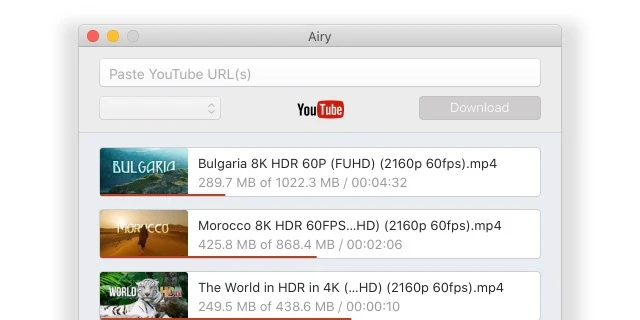If you’ve tried to find a suitable YouTube downloader Chrome extension lately, you may have noticed that they’re not that easy to find anymore. Google has been cracking down on these third-party extensions and cutting off as many services that support it. So it’s becoming more difficult to download your favorite videos and get access to them on the go. But in this article, we’ll show you some rock-solid options on how you can download YouTube videos on Chrome – worry-free.
First Choice for Chrome YouTube Downloader – Airy
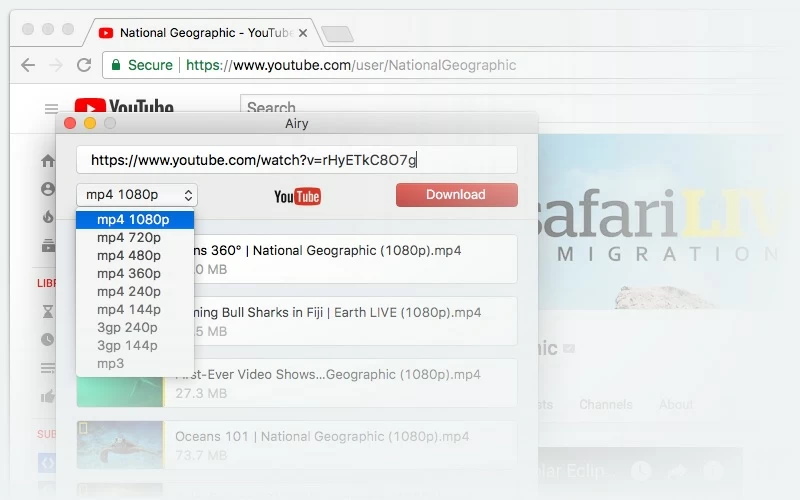
Either a standalone app or a Chrome browser extension, Airy as YouTube downloader Chrome extension can save music and videos straight from YouTube directly to your Mac’s storage. Capable of snagging whole playlists in one click, it adds much more functionality to your browser.
You can download YouTube videos, or just grab an MP3 from the soundtracks of your favorite YouTube videos. This is by far one of the best YouTube downloader Chrome extensions you can find today. And an added benefit: Airy works just as well as a complete Safari YouTube downloader extension too.
Pros
- Available either as a browser extension or a full-fledged downloadable software
- Download full playlists with just a click
- Download in video and audio formats
Cons
- Can only download videos from YouTube
Airy Will Show You How to Download YouTube Videos in Chrome
1. Download and install Airy right here. Airy has a free and paid version, and you can only download two videos with the free version. You will need to upgrade to the paid version to get unlimited downloads.
2. Open the app’s main menu and click on “Integrate Into Browser”, then highlight the link you receive.
3. Paste it into your web browser and go to it, then bookmark it. You’ll be using this link every time you want to save a file you like.
4. Copy the URL of the video you want to save into the window on the link page.
5. Choose the format you want to download your file in and click “Download”.
6. And just like that, the best YouTube downloader for Mac Chrome is ready to use!
YouTube Downloader Chrome Mac Extension – A Solid Choice
YouTube Video Downloader from addoncrop.com is hands-down one of the easiest to use YouTube downloader for Chrome Mac extensions that still work well today. It’s easy to set up and best of all – it comes with a long list of very useful features that anyone would love to have. Starting with the ability to download YouTube videos with a click of a button, straight from the video page, being able to convert any video into an MP3, download support for embedded videos, and even the ability to capture high-quality screenshots of your videos as well. Along with more advanced playback control options and optimization for downloading videos, this extension for Mac is definitely a must-have.
Pros
- Fast and simple to use
- Makes searching easy
- Increases browser functionality
Cons
- Doesn’t sync with other computers or profiles
- Ad-driven
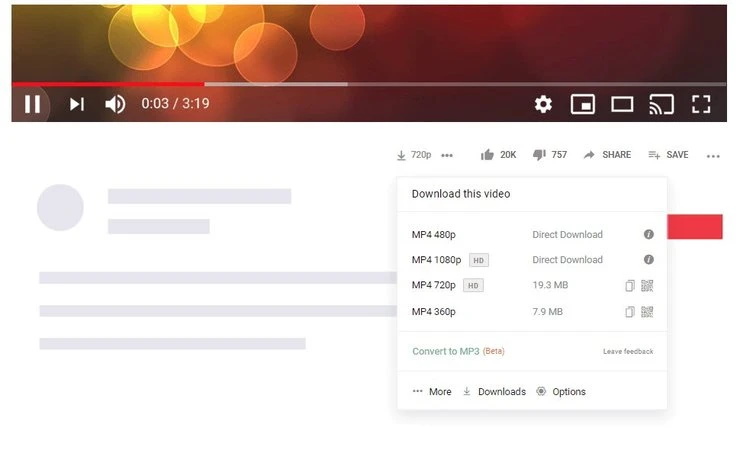
No Software? No Problem. Download YouTube Videos in Chrome With Ease
There are a few steps to go through to get YouTube Video Downloader on your Mac, but it’s not hard at all. This YouTube downloader for Mac Chrome is an addoncrop.com extension, so you will first need to install Crosspilot – it’s a Chrome extension that goes around Google’s problem with installing third-party software on their programs. This will allow you to download this app and any other you might find on addoncrop.com.
From there, it’s as simple as following these steps:
- Install Chrome YouTube Downloader.
- In Chrome, click the extension tab and select the app.
- Click “Add Extension” to put Chrome YouTube Downloader and it will appear on the upper-right-hand side of the browser, where all your other extensions are.
- Head to the YouTube URL with the video you want to download.
- Below the player, next to the thumbs up and down buttons, is a new “download” icon. Click it.
- A drop-down menu will appear and show you the formats and quality levels you can download the video in.
- Click download, and once it’s finished, enjoy watching your video!
FastestTube – YouTube Downloader Chrome Solution
The FastestTube downloader tool is another incredibly useful YouTube downloader Chrome Mac extension that works right out of the box. You can simply download straight from the website without a third-party extension installer. Like all the other extension solutions in this list, this extension also comes with a load of useful functions that really help make your browser much more powerful and versatile, especially when it comes to videos. A few highlight features include downloading HD videos with ease, downloading videos without ads and annotations, saving videos in several different formats, and picking between the audio and video to download.
Pros
- No cost to download
- Reliable and easy to use
Cons
- Must follow a few steps to set it up properly
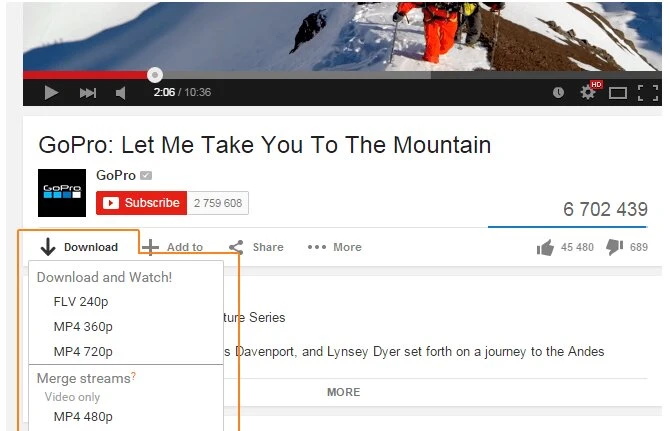
How to Download YouTube Videos Mac Chrome with FastestTube
- Allow Chrome to save the extension file onto your Mac.
- Click on the wrench icon on the browser toolbar and choose “More Tools”, then “Extensions”.
- Locate the extension file on your Mac.
- Drag the extension file into the Extensions page.
- Review the list of permissions in the dialog that comes up. Click “Add” to proceed.
- Open a YouTube video to download.
- You should see a download button appear next to the “Subscribe” button. Click on it.
- Select your desired quality and format for the video to download and click “Download”. That’s it!
Is Google Chrome Worth Using?
Unequivocally, yes. Chrome has one of the most popular web browsers since it was released in 2008, and it still feels like other browsers are still trying to catch up. Even then, the ones that are have been built on Chrome’s own Chromium platform, including Opera, Amazon Silk, and the latest iteration of Microsoft Edge.
Chrome’s lightweight, no-frills approach is informed by its intuitive and simple UI powered by one simple URL bar that can access a wealth of information straight from Google itself. From there, it can be customized completely to your standards, thanks to the massive amount of extensions Chrome supports, which can vastly increase the functionality of the browser.
This web browser also isn’t just for your Mac. While this article does highlight the use of a Chrome YouTube Mac downloader, this browser also benefits from the connectivity Google has baked into all of its properties. So if you have a device that runs Chrome, from a smart TV to a laptop to a phone to a tablet, all you need is your Google account information and you can be signed in to all of them, with your bookmarks sitting there waiting for you. You’ll also share search histories with the devices as well, so you can access everywhere you’ve been in a snap. That level of versatility is incredibly hard to beat and has been a major source of the browser’s success.
Frequently Asked Questions
Because Google Web Store policy prohibits obtaining video downloading extensions that have the ability to do so from YouTube.
It comes down to copyright. If you download an ad-blocker extension, it’s you making a personal choice to not see the ads that a web page has for you. But if you download a video from YouTube, you’re violating any copyright the video creator has on the contents of the video and the video itself. So using a YouTube downloader Chrome extension would be the same. Also, ad blockers are by far the most frequently-downloaded extensions on the store, so if Chrome prohibited them, it’s fair to say a lot of people would switch to another web browser, which is not something Google wants to do.
To be clear, we love every extension we discussed in this article, but in the end, it comes down to what you think, and what you’re looking for. Try them all for yourself and see which one wins, but let us give you our list of best YouTube downloader Chrome extensions in order from best to not-as-best as a guide:
- Airy YouTube Downloader
- YVD from Addoncrop
- FastestTube
Simply put, because it’s everywhere. It can run on almost anything, on almost any operating system, and provide a reliable, tried-and-true level of connectivity and performance. It might have its issues with resource-hogging and privacy, but when you can have the same experience on a macOS machine as you would on a Windows 10 PC, an Ubuntu box, or even an iPhone, you can’t beat that kind of reliability. For our review of Google Chrome, we used a laptop running Windows 10 and an iPhone on iOS 12.3.