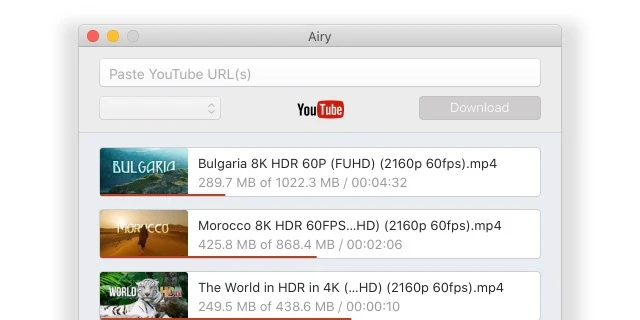This article will teach you how to select and use a YouTube to MP3 converter. We’ve determined the most important features in conversion software, to help you choose better. There’s plenty of music on YouTube, and a lot of disk space can be saved by converting it to an audio format, as opposed to downloading it in video form. Keep reading to discover more than a dozen potential YouTube to MP3 solutions.
Best YouTube to MP3 Converter App for Your Desktop
Desktop apps usually offer more features, higher reliability, and work independently of your browser. That’s why we start our list with desktop YouTube to MP3 converters. Once you install and launch the app, you can save songs from YouTube videos to your computer and listen to your favorite audio tracks without connecting to the Internet.
Airy: YouTube to MP3 Converter App
First on our list is Airy YouTube to MP3 сonverter, a powerful tool that lets you download both individual videos, playlists and entire channels with the format and quality settings of your choice – that includes MP3.
What Makes This the Best YouTube Converter?
Pros
- Playlist MP3 conversion
- Unlimited queue
- Multiple downloads at once
- Optional quick download browser button
Cons
- Paid
- Can only convert YouTube videos - not a standalone converter
Supported OS: macOS, Windows
How to Use Airy – a YouTube to MP3 Converter App
1. Download and install Airy for Mac or Windows. Open the app.
2. Copy the link from a YouTube video. Once you choose a video, the URL can be copied from the address bar.
3. Switch to Airy and paste the link. Quality options may be selected from a drop-down menu.
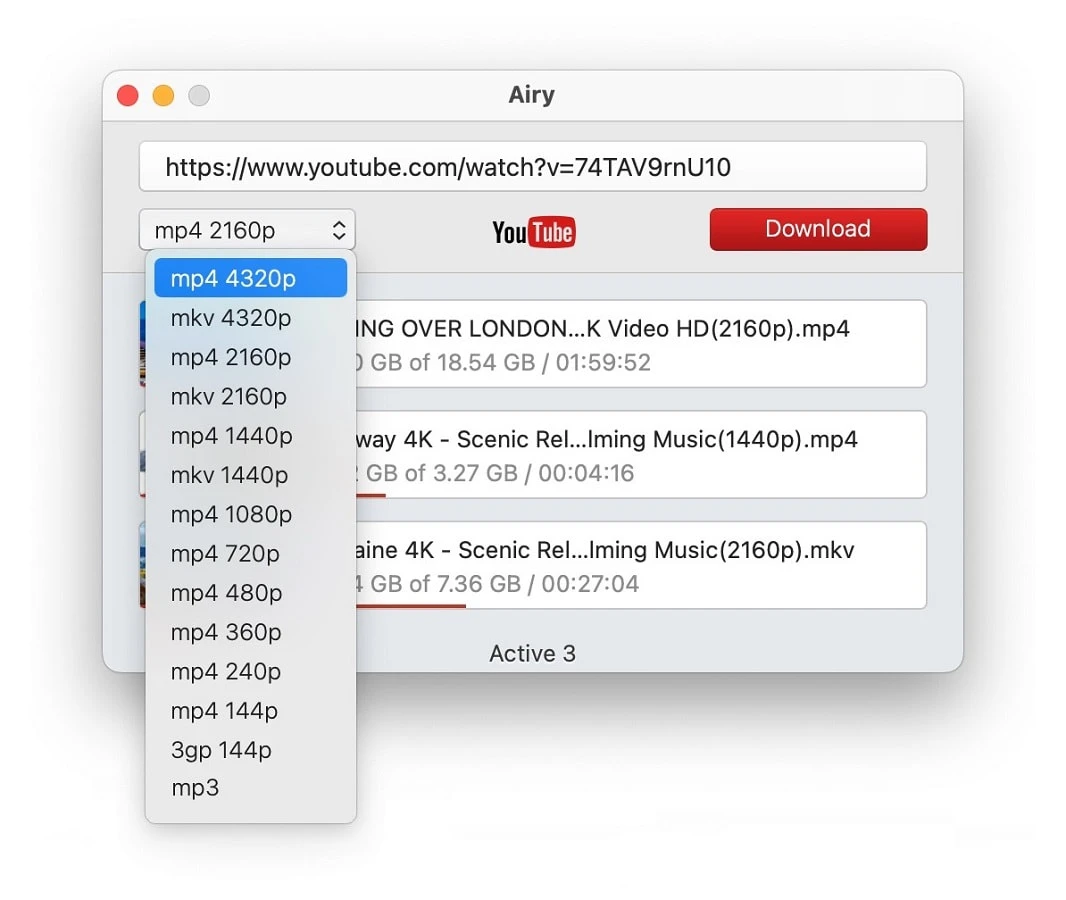
4. Start the download. Depending on video length and quality, this may take a while.
And that’s all there is to it. Enjoy using the best YouTube to MP3 converter app!
YT Saver Video Downloader
YT Saver Video Downloader is a powerful software designed to download and convert files to various formats. It provides a single platform to download videos and audios from over 10,000 websites. The list of supported sites includes YouTube, Spotify, SoundCloud, Facebook, Dailymotion, TikTok, etc. With YT Saver, you can easily convert videos to MP3, MP4, M4A, AAC, WAV, and other formats. What’s more, the tool allows downloading playlists, channels, albums up to 320kbps in one-click.
YT Saver is equipped with a built-in web browser, that makes it much easier to browse websites for music and videos. You can surf video/audio sharing websites and download media files directly from the sites.
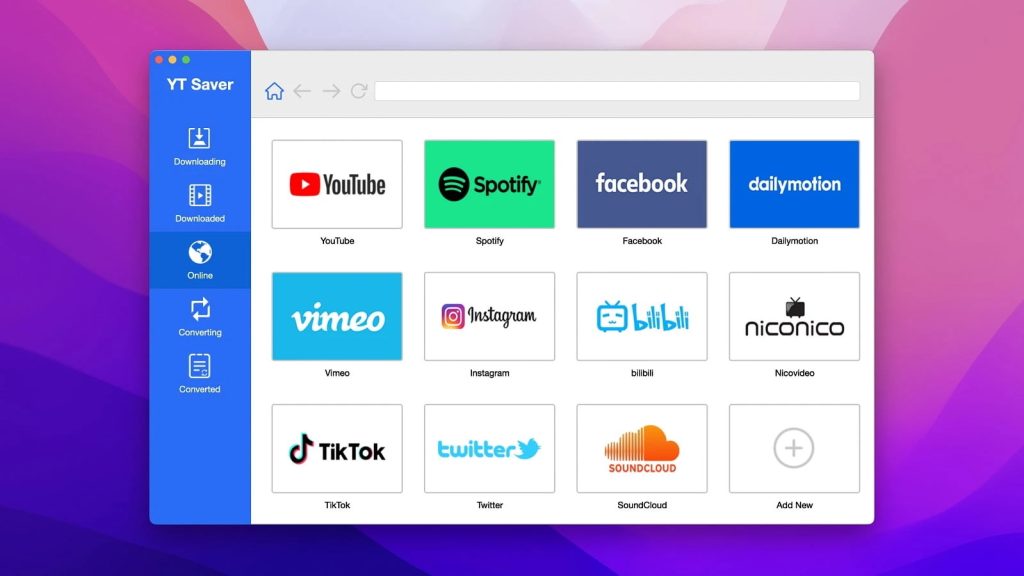
How is this app used?
- Download and run the app on your computer.
- Open YouTube and copy the link t the desired video.
- Paste the link into the YT Saver’s window.
- Select MP3 format from the list.
- Downloading starts automatically after choosing the format.
Pros
- Easy to use and feature-rich
- Supports 10,000+ video/audio sharing websites
- Comes with a built-in browser
- Ability to download YouTube playlists, channels
Cons
- Trial version supports 3 downloads and 1 playlist
Supported OS: macOS, Windows
iTubeGo
iTubeGo is the most simple, effective, and useful downloader, which is designed to help users download video files from various Internet portals. The software supports dozens of various entertainment resources, social networks, video hosting, with which you can carry out full-fledged work as well as offers the seamless conversion of videos from YouTube to MP3 format.
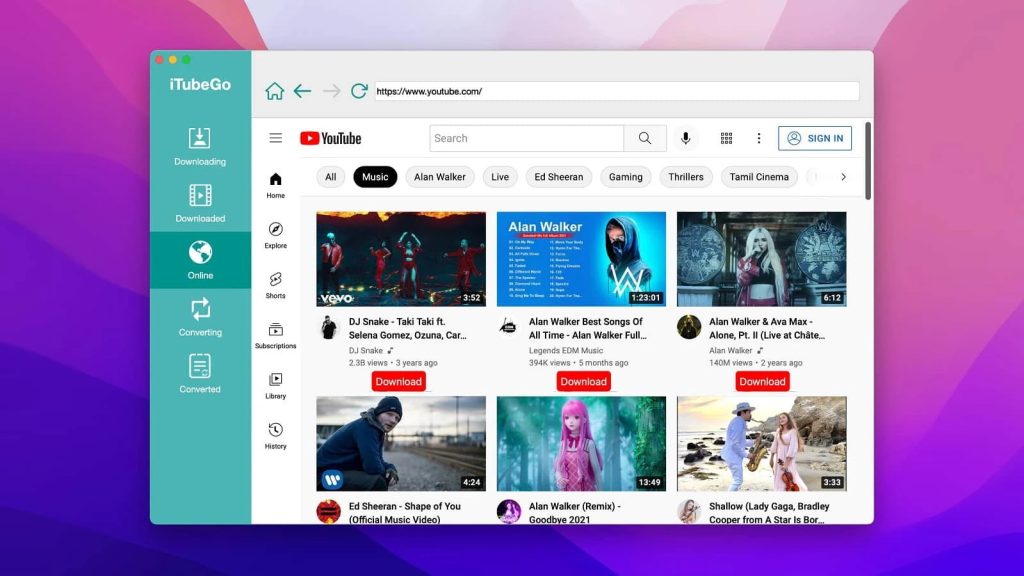
How is this app used?
- Open YouTube and copy the URL of the video.
- Launch the app and paste the URL address of the video.
- Сhoose the “Download MP3” option from the drop-down menu.
- Downloading process will start automatically.
Pros
- Fast video download speed
- Supports video download from over 1000 sites
- Support for YouTube playlist downloading
- Download multiple video and audio files in one package
Cons
- Expensive PRO version
- Is not compatible with iPhone
Supported OS: macOS, Windows, Android
Downie
Downie is an online video downloader for Mac that supports 1,000+ websites, including Facebook, YouTube, Vimeo, etc., and handles high-definition videos, up to 4K. The app has a simple and user-friendly interface: to download a YouTube video, you just need to drag and drop the file’s URL either onto the Downie’s icon in the Dock or into the app’s window. On top of that, there is a built-in search, so you can easily search for content right in the app.
Furthermore, Downie can save only the audio from the video file, as well as lets you convert YouTube playlist to MP3. If you want to simplify the download process, you can install the browser extension and save files in one click.
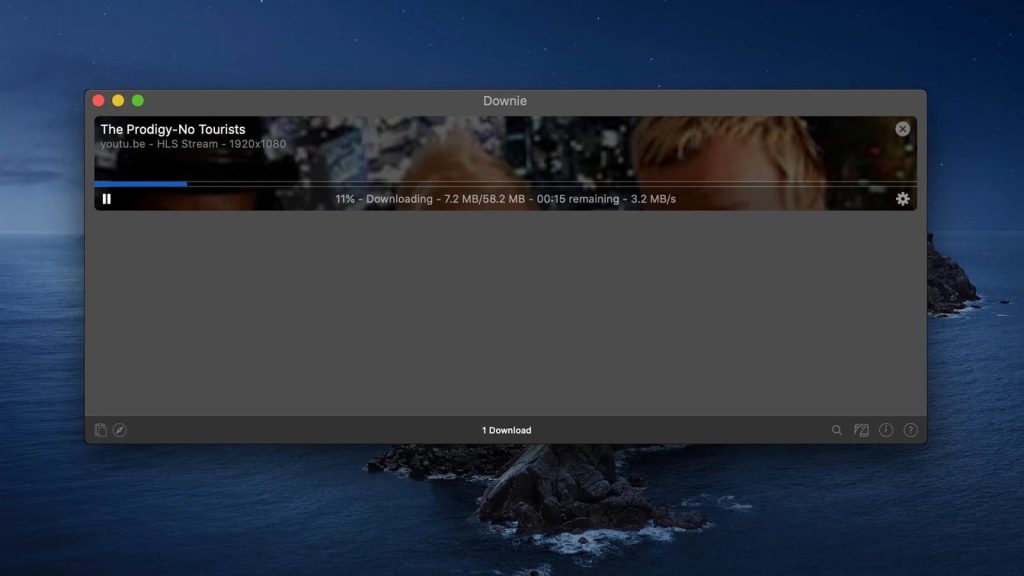
How is this app used?
- Download and install Downie on your computer.
- Open YouTube, find a video and drag its link from your browser’s address bar onto Downie’s window or Dock icon. Alternatively, you can copy and paste the link.
- To extract audio from video, set up Downie to download just the audio.
Pros
- Simple and clean UI
- Supports over 1,000 platforms
- Ability to save 4K YouTube videos
- Comes with built-in search
Cons
- To use the app, you need the Setapp service membership
Supported OS: macOS, iOS
Pulltube
Pulltube is a Mac application that allows you to save online video and audio files from over 1000 websites. It is capable of converting files to MP3 or M4A and capturing video subtitles. Using Pulltube, you can also trim any part of the video to the desired length.
Another handy feature is Pulltube’s keyboard shortcuts and gestures. Swipe left/right to display available options, press Command+Q to exit the app, Enter/Return to start downloading, and more. Besides that, there are extensions for Safari, Google Chrome, and Firefox browsers to make downloading easier.
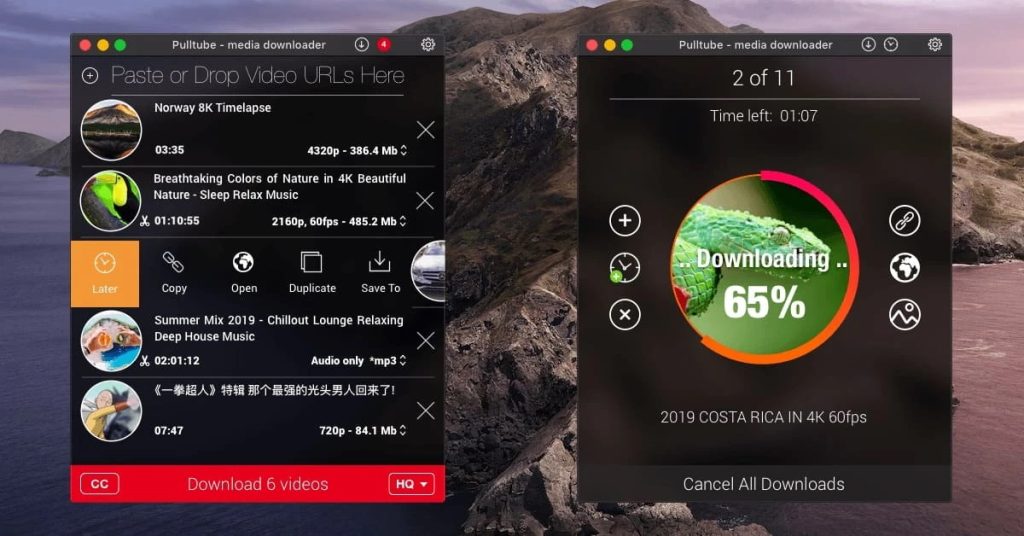
How to use this app?
- Download and install the app on your Mac.
- Find the video you want to save and copy its URL.
- Then paste it into the Pulltube text field.
- Alternatively, you can drag the highlighted link or video thumbnail into the Pulltube window.
Pros
- Easy to use
- Extensive list of supported websites
- Offers video trimming feature
- Smart browser extensions
Cons
- Limited range of formats
Supported OS: macOS
4K Video Downloader
YouTube is just one out of a number of websites that you can make use of with 4K Video Downloader. The app supports both playlists and subtitle downloads, which lets it break even with the best YouTube to MP3 converters. 4KVD can be used in a quick fashion with the help of its Smart Mode. Great choice if you visit other websites, like TikTok, and want to grab MP3s from them, too.
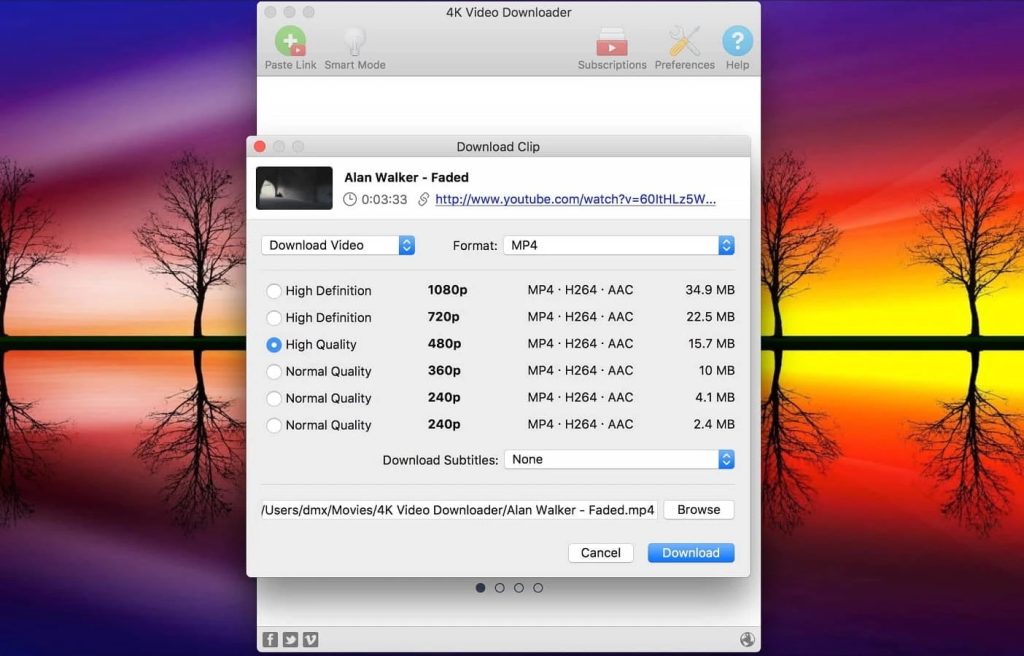
How is this app used?
- Launch 4K Video Downloader.
- Copy a YouTube link in your browser.
- Click “Paste Link” and change “Download Video” to audio conversion.
- Select the MP3 format and press “Download”.
Pros
- Works on multiple websites
- Fast and simple
- Playlist capability included
Cons
- Costs money
- Too similar to other 4K Download tools
Supported OS: macOS, Windows, Ubuntu
Softorino YouTube Converter
Softorino YouTube Converter is designed to get YouTube videos to your mobile devices as quickly and easily as possible. The app will recognize iPhones and iPads connected via USB or Wi-Fi and you’ll have the option to send the videos immediately after conversion.
You can convert YouTube clips to video (with adjustable quality), audio (with an AAC option for older iPods), or a ringtone with automatic time trimming. Additionally, Softorino downloads from Vimeo, Dailymotion, and dozens of other alternative video hosting websites.
At the same time, there are fewer features for customization – you can’t choose video conversion formats, download folders, or download speed. Finally, the subscription system, while inexpensive, is a good way to accidentally lose money, if you forget to unsubscribe. Is the convenience worth it? You decide.
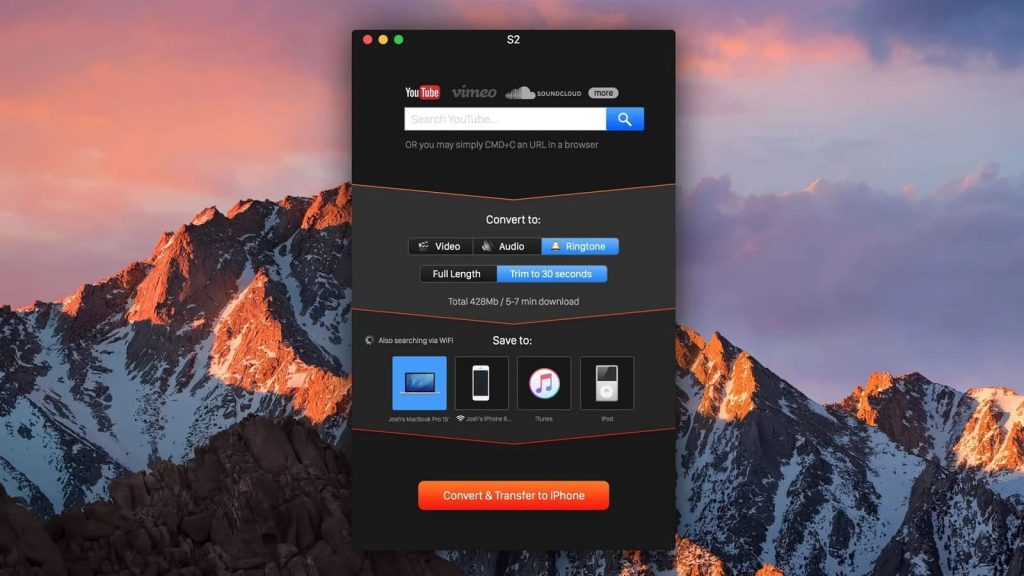
How to use the Softorino Converter on Mac?
- Launch Softorino Converter.
- Select “Convert to > Audio > MP3”.
- Choose “Save to > Your MacBook”.
- Press “Convert & Transfer”.
Pros
- 60+ non-YouTube sources
- Automatic cover art recognition
- Can automatically send the downloaded video to an iOS device over Wi-Fi or USB
Cons
- Subscription-based license, the permanent version is expensive (300$)
- Limited video format/quality selection
Supported OS: macOS, Windows, iOS, iPadOS
YTD Video Downloader
YTD is one of the best YouTube to MP3 converters, because it provides more utility in comparison to others. What kind of utility, you might wonder? Well, it’s also a media player and a converter. While these aspects of YTD are more limited than what you’d get in a dedicated converter or a full-on player, they are decent, and are accessible just by switching to a different tab.
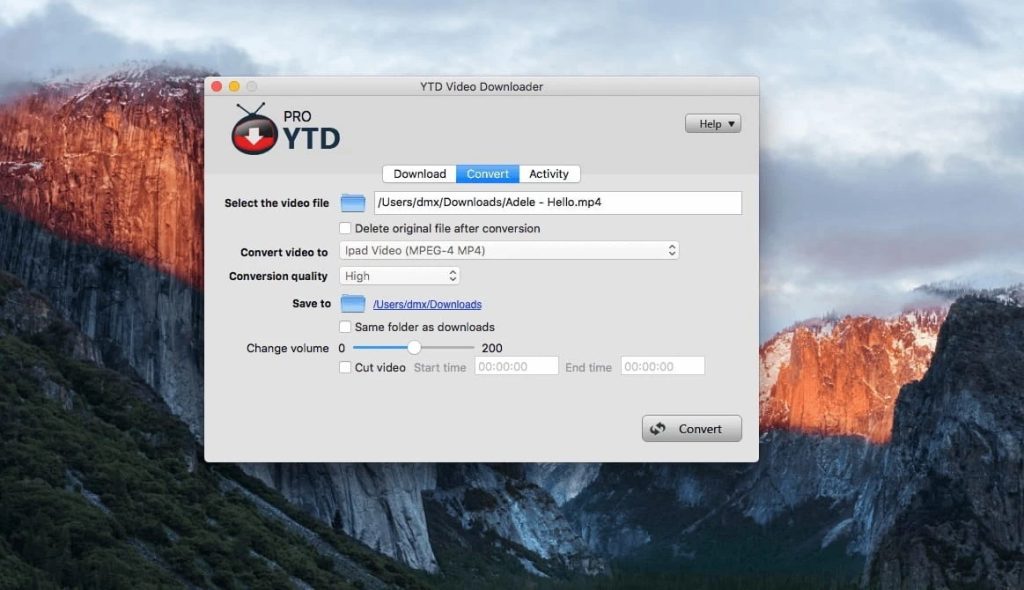
How is this app used?
- Use a web browser to find a YouTube video and copy the URL.
- Expand YTD. Select the “Download” tab at the top.
- Click “Paste URL” or paste the link manually into the text field.
- Tick “Automatically convert” and select “Mpeg Audio Layer 3 (MP3)”.
- Click “Download”.
Pros
- Combined functionality of downloader, converter, and player
- Convenient download manager with pausing
Cons
- Audio conversion limited to the Premium upgrade
- The player is extremely basic
Supported OS: macOS, Windows, Android, iOS
4K YouTube to MP3
4K YouTube to MP3 is a simplistic app that does its job. A YouTube link will get you an MP3 file, and you can repeat the process as many times as you want. It will help you if you’re trying to find out how to convert YouTube to MP3 on Mac or Windows. Even though the utility doesn’t offer any advanced features – only single downloads, no playlists – it costs accordingly, only $12 for a personal license.
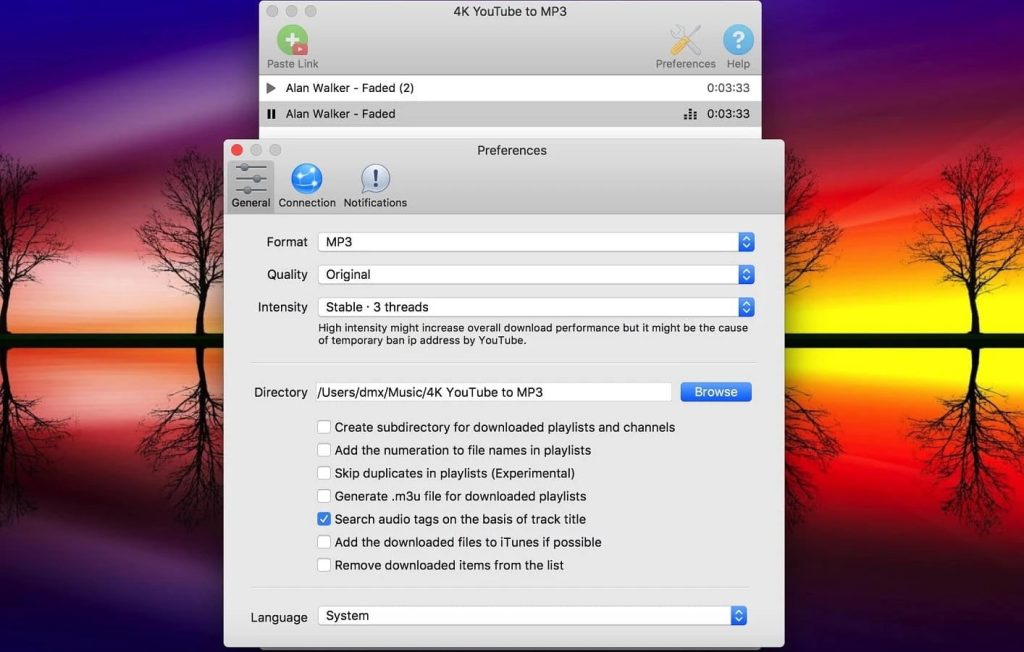
And how do you use it?
- Copy a YouTube URL.
- Open up 4K.
- Click the “Paste Link” button.
- The download will begin.
Pros
- Mini-player included
- Has quality and format options
Cons
- Only one download at a time
- No quality-of-life features
Supported OS: macOS, Windows, Ubuntu
Wondershare UniConverter
Wondershare UniConverter is more than just the best YouTube to MP3 converter. It is a unique video converter that is compatible with any kind of multimedia file. The app allows performing the tasks of converting, recording, and downloading videos, being able to work with any format that we can imagine, even 3D. In addition, Wondershare UniConverter supports over 1000 video and audio formats.
How is this app used?
- Download and install the app.
- Launch the app and add the file by clicking the document icon on the main interface of the software. After that, select the videos you want.
- Choose MP3 as the output format from the drop-down menu.
- Click the “Convert” or “Run All” button to start the process.
Pros
- Lots of interesting features
- Modern user interface design
- Various video editing tools
Cons
- Pricy app
- Difficult to use
Supported OS: macOS, Windows
Any Video Converter
Any Video Converter is a very functional and thoughtful solution for converting videos and music. The app will be an excellent solution for converting video files, burning DVDs, as well as editing videos. In addition to the standard features, this best YouTube to MP3 converter app supports the following features such as gluing several fragments into one video, partial conversion of a file to another format, simultaneous processing of multiple files, etc.
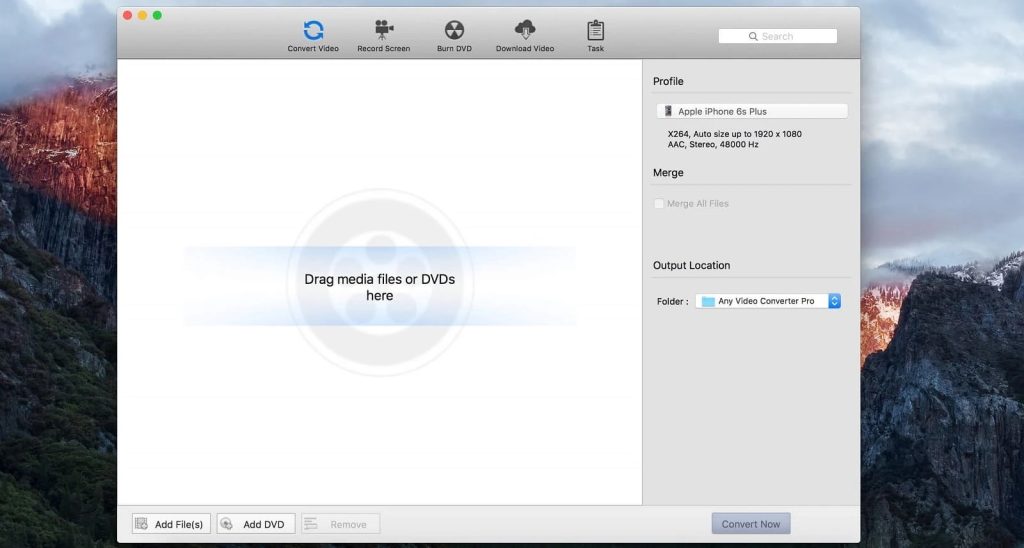
How is this app used?
- Install and launch the app.
- Click the “Add URL” button and paste the link to the required video.
- Click the Output Profile and go to Common Audio Formats from the drop-down list.
- Select MP3 format.
- Click the “Convert Now” button.
Pros
- Intuitive interface
- High speed of work
- Ability to convert without losing quality
Cons
- While installing the app be aware of the other software that could be installed on your computer
Supported OS: macOS, Windows, Ubuntu
ClipGrab
ClipGrab will help you download videos from popular sites as quickly and easily as possible. In addition, it will provide conversion to the most user-friendly format and opportunities for further comfortable work with multimedia files. Among the important advantages of ClipGrab is that it is completely free for users.
Besides that, this best YouTube to MP3 converter for Mac and Windows is quite compact, takes up little space on the hard drive, and does not impose too strict requirements on system resources.
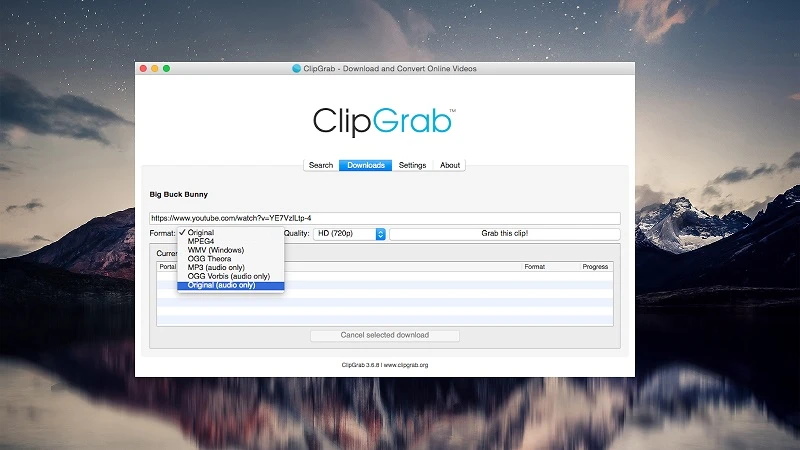
How is this app used?
- First of all, download and install ClipGrab on your Mac.
- Copy the URL to the YouTube video.
- Open the ann and go to the “Downloads” tab where you need to insert the link to the video.
- Before you start the download, select the “MP3” format in the “Format” select box.
- Click the “Grab this clip” button and specify the name of the file.
Pros
- Fast and free download from YouTube and other social networks
- Flexible settings
- Support for tabs
Cons
- Does not offer audio quality options
- URL parsing takes quite a long time
- Loading speed is slow
Supported OS: macOS, Windows, Ubuntu, OpenSUSE, ArchLinux
VideoHunter
VideoHunter is a super easy audio/video file downloader and converter. The app provides you with the ability to download music and videos from various streaming sites, including YouTube, Facebook, Instagram, Vimeo, etc. in a wide range of formats.
In addition, VideoHunter allows simultaneous downloading of files from different sites. This best free YouTube to MP3 converter allows you to turn any YouTube video into an audio file so you can listen to it no matter the device.
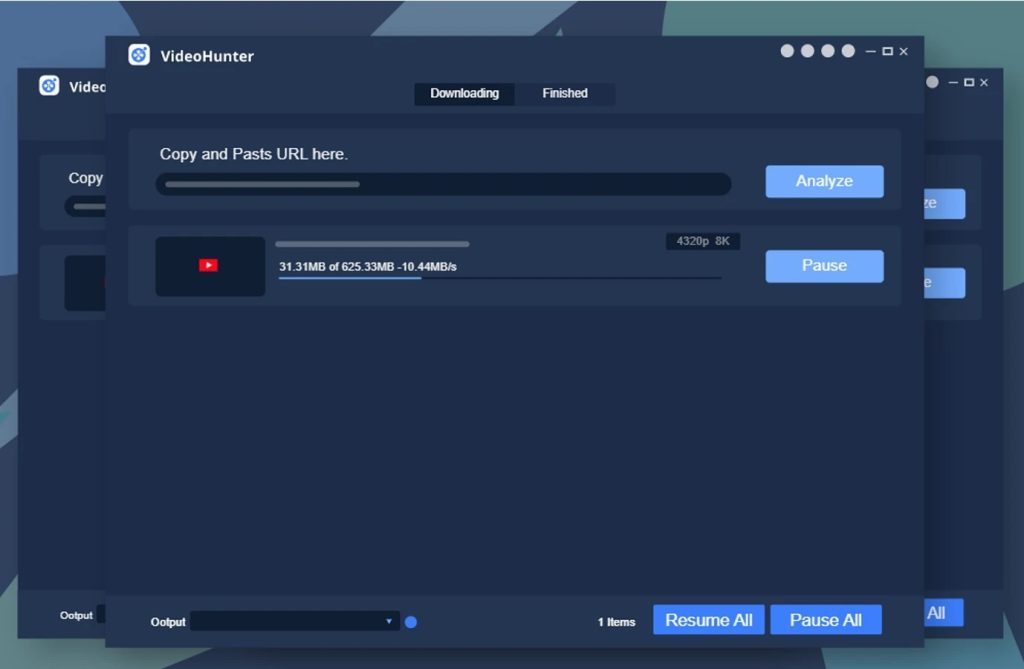
How is this app used?
- Copy the URL of the YouTube video you want to convert to MP3.
- Insert it into the VideoHunter’s interface and click the “Analyze” icon.
- Go to the “Download Audio” section and choose the quality.
- Click the “Download” button to turn the video from YouTube to MP3.
Pros
- Support for YouTube playlist downloading
- Support for batch download feature
- Supports various output qualities both for video and audio
Cons
- Free version is rather limited
Supported OS: macOS, Windows
SnapDownloader
SnapDownloader is not only an excellent and easy-to-use video downloader but also the best YouTube to MP3 converter app. It absolutely doesn’t matter what content you want to have within reach offline, whether it’s a YouTube playlist, TikTok, or Facebook videos, with SnapDownloader everything is possible.
The app can boast about impressive support for different platforms, including YouTube, Facebook, Twitter, Twitch and TikTok, etc. Besides that, it is possible to schedule downloads according to your needs.
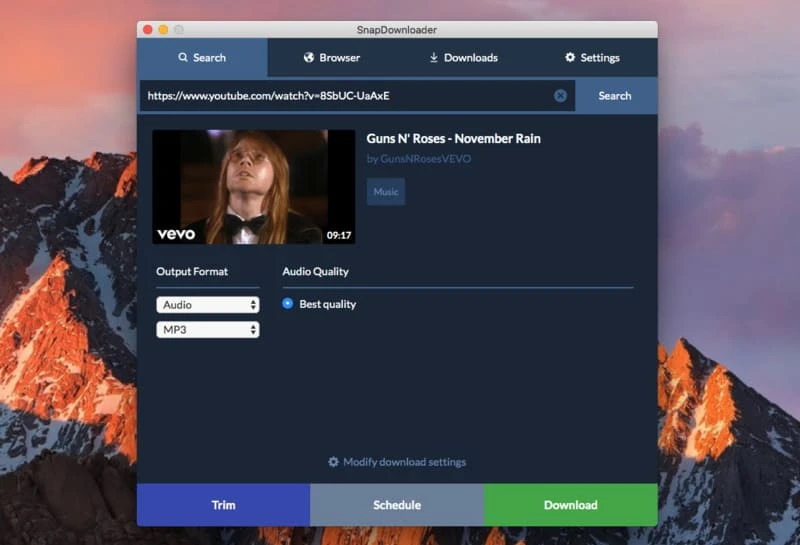
How is this app used?
- Download and install SnapDownloader.
Launch the app. - Copy and paste the URL of the video you want to convert.
- Choose the MP3 format from the list.
- Click the “Download now” button.
Pros
- Support for 15 simultaneous downloads
- Allows conversion into 7 different formats
- Support for 8K downloads
Cons
- No support for mobile platforms
- Trial period is limited to 2 days
Supported OS: macOS, Windows
DVDVideoSoft
DVDVideoSoft YouTube Downloader is a free downloader for Windows and macOS. It supports playlists and can also convert downloaded videos to MP3. There’s also an unusual feature – video merging, which allows users to convert multiple videos into a single one. A 2023 patch has already been released, so it’s fair to say that DVDVideoSoft did not abandon the project yet. It’s simple and functional, and that’s everything that a YouTube downloader needs to be.
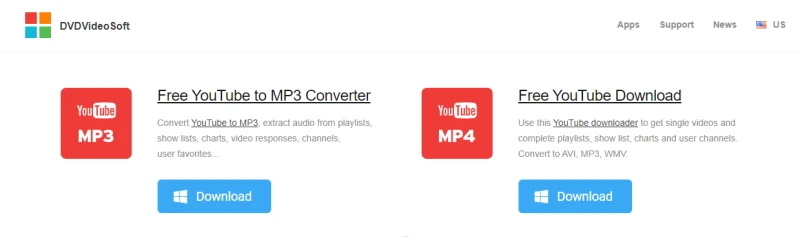
How to Use the DVDSoft YouTube Downloader:
- Copy a YouTube URL.
- Switch to the Downloader. If you need to adjust anything, use the “Download” drop-down menu.
- Press “+ Paste“. The file will be added to the queue.
Pros
- Free
- Playlist support
Cons
- Simplistic
Supported OS: Windows, macOS, Android
Convert YouTube to MP3 Online
Unlike desktop apps or browser extensions, websites will require no installation or setup to download MP3 from YouTube pages. They are always available to use, as long as you have a good connection and a compatible browser.
This is the slowest method by far, because the files are downloaded twice – once to the conversion servers, and then again from the servers to your PC. But it’s an easy solution when you’re wondering how to convert a YouTube video to MP3 on Mac or Windows PC.
Y2Mate
A novel feature that you’ll find on Y2Mate is the presence of quality options for MP3 files. You won’t get better quality from YouTube audio, so these are compression options. It’s usually not worth it to compress sound files any further than the levels you find on the platform. But if you’re running out of space on your SD card, it’s better than nothing.
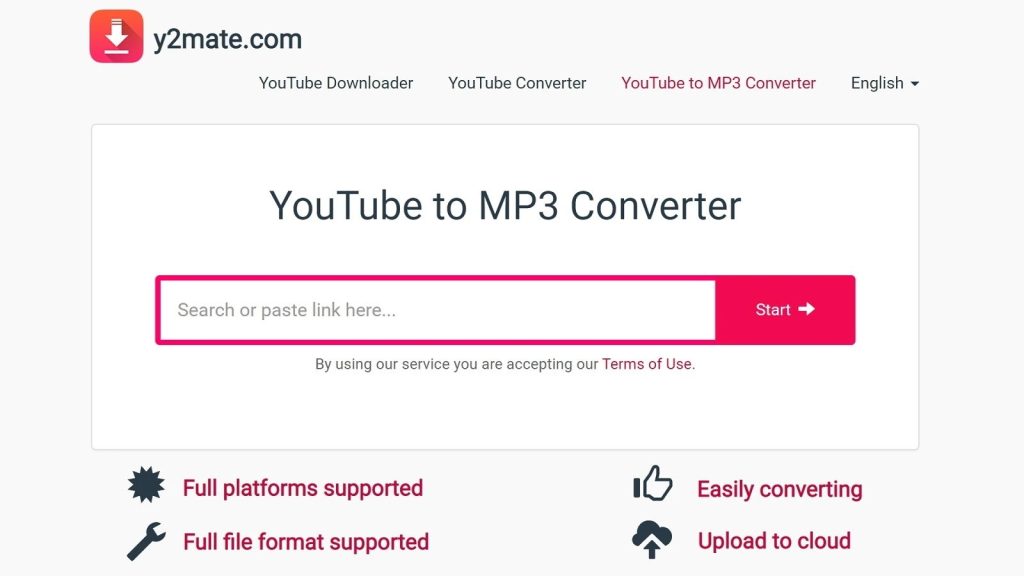
Pros
- Minimal ads
- P3 files can be compressed further
Cons
- High compression is pointless and it doesn’t sound well
Ontiva – YouTube to MP3 Converter
Ontiva is one of the best YouTube to MP3 converter online solutions that can help you to easily convert any YouTube video into an audio format. It is a subscription-based service with 3 types of plans. Unregistered accounts can download only 2 videos per day with the maximum length of the video no longer than 15 min, whereas the Premium account offers way more features.
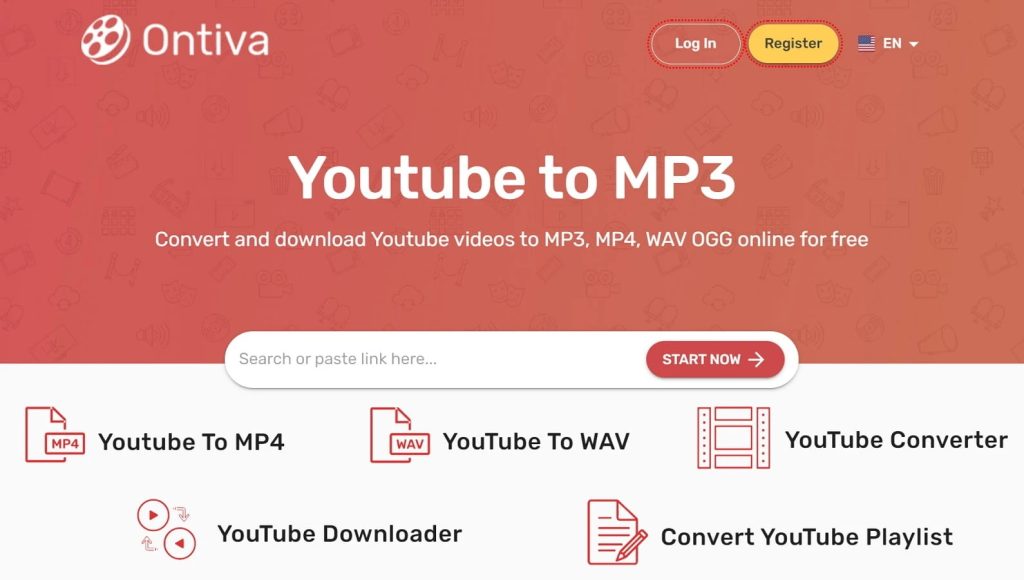
Pros
- Supports converting to various formats
- Supports downloading videos of high quality
- Easy-to-use
Cons
- Downloading a video from live streaming is not supported at the moment
Browser Extensions on Mac & Windows That Work Currently
Browser extensions are wildcards. They are light, simple and chaotic. Anyone can make and publish one, with no legal or financial accountability that comes with company-developed tech. And this pile of nasty spyware and low-effort clones has some real gems in it.
But lately, YouTube’s been hard at work, enforcing its overbearing TOS. Many browsers and marketplaces have created obstacles for any converter that might pop up. Worry not! Our suggestions are tested to work even now, in 2023.
Firefox Add-on Downloader
Firefox has a lot of choice when it comes to downloader plugins. We recommend DownloadHelper. There’s only one downside – it’s a two-part installation with a desktop component. You’ll have to get the secondary installer from the official site.
But, once that’s done, you have an excellent app. One of the better YouTube to MP3 converter Mac and Windows PC add-ons. Other than downloading, this plugin allows you to see a lot of information about the videos. It keeps a file history for further convenience.

Pros
- Relatively fast, compared to other add-ons
- Displays a lot of information about videos
- Detailed interface with many functions
Cons
- Needs a two-stage installation
- You might as well install a desktop app
YouTube Video Downloader by Addoncrop
Chrome Web Store Developer Policy is the shackle that keeps mankind from ascension. At least, it keeps us from downloading YouTube videos in our browsers, which, arguably, is not that far off. Fortunately, there are workarounds.
The Web Store still hosts Crosspilot, which, in turn, allows you to install Addoncrop plugins. And those are very similar to Y2Mate: push button, get video. There’s a bit of variety about Addoncrop that Y2Mate might not provide. But then again, it’s a third-party app on a third-party platform; will you be brave like us? Will you dare?
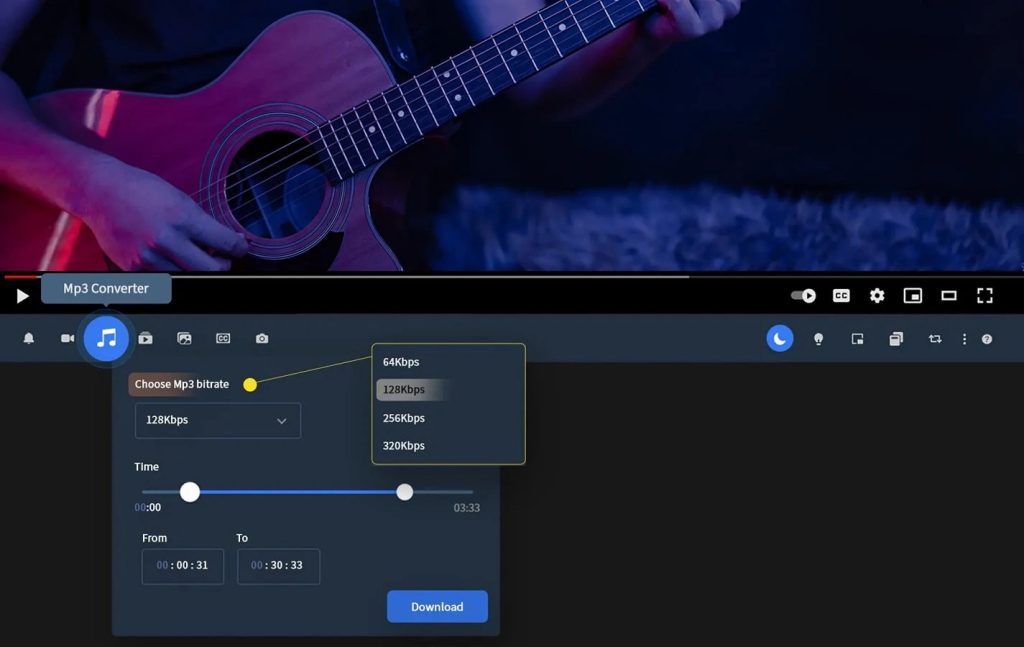
Pros
- Option variety
- It works on Chrome
- You will feel like a hacker
Cons
- Shady
- Complex installation
Comparing Table of the Best YouTube to MP3 Converters
| Top features | Airy | YT Saver Video Downloader | iTubeGo | Downie | Pulltube | 4K Video Downloader | Softorino YouTube Converter | YTD Video Downloader | 4K YouTube to MP3 | Wondershare UniConverter | Any Video Converter | ClipGrab | VideoHunter | Snap Downloader |
Y2Mate | Ontiva | Addoncrop |
| Download audio from YouTube | |||||||||||||||||
| Download videos from YouTube | |||||||||||||||||
| Mac supported operating systems | |||||||||||||||||
| Windows supported operating systems | |||||||||||||||||
| Browser integration | |||||||||||||||||
| Playlist downloading | |||||||||||||||||
| Channel downloading | |||||||||||||||||
| Pause/resume downloading | |||||||||||||||||
| Batch downloading | |||||||||||||||||
| Help & Support |
YouTube Premium – Ups And Downs
YouTube Premium allows you to watch videos, sans any ads. It also includes the option to download videos and audio for offline consumption, among many other functions. But does it make sense to pay for it?
A month of YouTube Premium will cost you $11.99 a month. Quite the price tag! Still, there are a lot of perks you get for the trouble. Similar to downloading the files with a YouTube converter to MP3, you will get the ad-free experience, while storing and watching clips to your heart’s content. That makes it worth considering if your Internet connection is not stable.
And what’s the other side of the Premium coin? It’s the alternatives. Can it compete with a YouTube to MP3 converter Mac and Windows PC?
Paying for a service that’s already freely available seems unreasonable. If you’re stingy, it’s hard to justify going from 0 to 12$/month for a service you might not even use all that much. And over long periods, these twelve bucks could add up to a freaking fortune, inflation notwithstanding.
What you should consider is how much you actually use YouTube. Who knows, maybe spending your day watching seminars is a day job – if that’s the case, it even starts sounding like a bargain. But if it’s just a couple videos to kill time in the subway… Well… Maybe the best YouTube to MP3 app can beat it.
Just keep in mind that over a year, your expenditures will fall slightly short of 144$. And that’s what you’ll spend for something that you can get cheaper, or even for free. Remember that there is always a YouTube to MP3 converter Mac free out there… Think carefully before you sign up for this.

Pros
- Listen to anything instantly, without the need to download
- Access to YouTube Premium-exclusive music
Cons
- Requires constant internet connection
- Subscription-based, you don’t get to keep the music
- Expensive in the long run
How to Choose the Best YouTube to MP3 Converter App
With the available variety of YouTube converters, it may be hard to decide which one to choose, especially if you’re considering paid options. But we have some advice that can help. Here’s what you should consider when choosing a YouTube to MP3 converter for Mac.
- Conversion formats. Your app of choice should be able to download YouTube videos directly into audio files.
- Playlist downloading features. And make sure that audio conversion can be enabled for the entire playlist at once.
- Ease of use. It shouldn’t be difficult to use the app.
And finally, when you’re looking for paid converters, consider only the ones that have demo versions. YouTube updates often, and this breaks many related apps. Trying out a demo is absolutely necessary for YouTube downloaders, since otherwise you risk wasting money on a broken app.
That’s it, good luck!
On Audio Formats and Their Utility
Lossless or lossy? Open or licensed? Even if you’ve already got a YouTube MP3 converter for Mac or Windows OS, you still have to choose the format. It’s a matter of compatibility, quality, portability and basically everything else. There is no objectively “wrong” format, but depending on your needs, selecting some formats could lead to useless files that don’t fulfill your needs. To save yourself time later, read up now.
MP3
MP3 is both a container file and a compression format. When compared to raw audio data, it can reduce file size by a factor of 12. Of course, there are drawbacks. During compression, some quality is irreversibly lost. An MP3 can never be restored to its initial quality, so it may be a poor choice for archivists.
On the other hand, if you don’t care about hi-fi sound, it will allow you to pack dozens, if not hundreds of albums on a single SD card. And how would we rate the best YouTube converter if it didn’t exist?
M4A (AAC)
The AAC-encoded M4A file is the designated successor to MP3. While the world stubbornly refuses to move on, and a ton of data is still kept in MP3, this “newcomer” offers an objective improvement on the quality to size ratio.
The stigma on M4A is absent from Apple platforms and devices, as the company proves time after time its dedication to MPEG formats. But even on other systems, compatibility is hardly an issue nowadays. Media players try to reach as many formats as they can.
OGG (Vorbis, FLAC)
OGG is a container format. Though unassuming, it is a part of a well-developed open-source multimedia framework. And the framework includes a vast number of various codecs, both lossy and lossless, that are intended for specific tasks. Depending on its codecs, an .ogg file can be best suited to streaming, podcast audio, normal everyday music or even ultra-HQ audio preservation. And all of that comes with metadata support. We will give 2 examples of OGG-supported codecs: Vorbis and FLAC.
The most popular OGG codec is Vorbis. It has a broad range of workable bitrate, decent compression and compatibility. This is the codec you want for everyday use: songs, audiobooks, recordings, etc. There’s not much to say about it outside of technical stuff; in practical terms, the quality is comparable to MP3 and AAC.
And how could we forget FLAC? While it doesn’t provide shrinkage at the same level as MP4, only about 50 to 70%, the audio file can be restored completely, without a single bit of data loss (unless there is a malfunction). Though there are often arguments on whether the human ear can even sense the difference between high-quality lossy and lossless audio, it’s still nice to have the option.
WAV
Windows Audio Interleave is a slightly-dated, proprietary format. While it has some serious limitations, and generally larger filesize, there are some notable features, such as XMP metadata support. It’s a poor choice for general use – only go with this one if you have specific demands and in-depth knowledge of media technology.
This list of solutions should give you a good idea on which converter to choose. YouTube to MP3 converters, including Airy, all have their individual upsides and downsides. It’s worth remembering that the overall best downloader is not necessarily the one you need in your situation. We hope that you’ll manage to choose the right tool for the job.
Frequently Asked Questions
We’ve put as much info as possible in the article so far, however, we are sure there are still some unanswered questions about formats and Mac YouTube converter solutions. That’s why we put together some frequently asked questions and answered them.
YouTube is filled with videos from users from all over the world. And while some of the downloaders available come with restrictions when it comes to downloading copyrighted audio, Airy is a software that will get the job done excellently.
Here’s how to use it:
- Visit YouTube and choose the video you want to convert to audio and store on your Mac.
- Grab the URL for the video and paste it in Airy.
- Select the audio media format you want from the list.
- Press download and get the file saved on your Mac.
Many YouTube downloader MP3 apps are also compatible with smartphones as well. Just add the app on your phone and follow the same steps as above. If you can’t find an app that would work directly on your phone, you can simply synchronize files through iTunes and get all the downloaded YouTube videos on your iPhone.
We’ve described some online solutions in this article. According to your requirements, you can choose the one that perfectly suits youк usage scenario. Each of them has its own advantages and disadvantages, that is why to have one perfect choice for lots of users is almost impossible. Read the article, check the comparison table, and choose your best YouTube to MP3 converter.
Airy is the way to go. Try this:
- Download Airy and set it up.
- Open your browser, navigate to a YouTube video page. Copy the address from the text bar at the top.
- Open Airy and paste the address into the search box. Select “MP3” from the format drop-down menu.
- Click “Download”.
In some ways, it can be, but in other ways, it may not be. It’s not as black and white as one would think.
Normally in all circumstances, downloading content from a public or private platform can infringe upon copyright laws. For YouTube, this would go against their terms of service. But at the same time, there is no real law and enforcement of stopping users to download content for their personal use.
There is no clear, explicit law that would stop someone from doing so. Technically if one were to download content and then distribute it or share it online, then in all cases that would fall under direct infringement of copyright laws.
But downloading for personal amusement and use can be harmless as long as it’s intended specifically for that purpose and nothing else.
In any case, caution must be applied to avoid getting into any legal trouble. But with apps like Airy, your downloads are free of ads and copyrighted material, so there is no worry about copyright infringement in that case. It’s up to the user to be responsible and respectful about the content they consume and download.